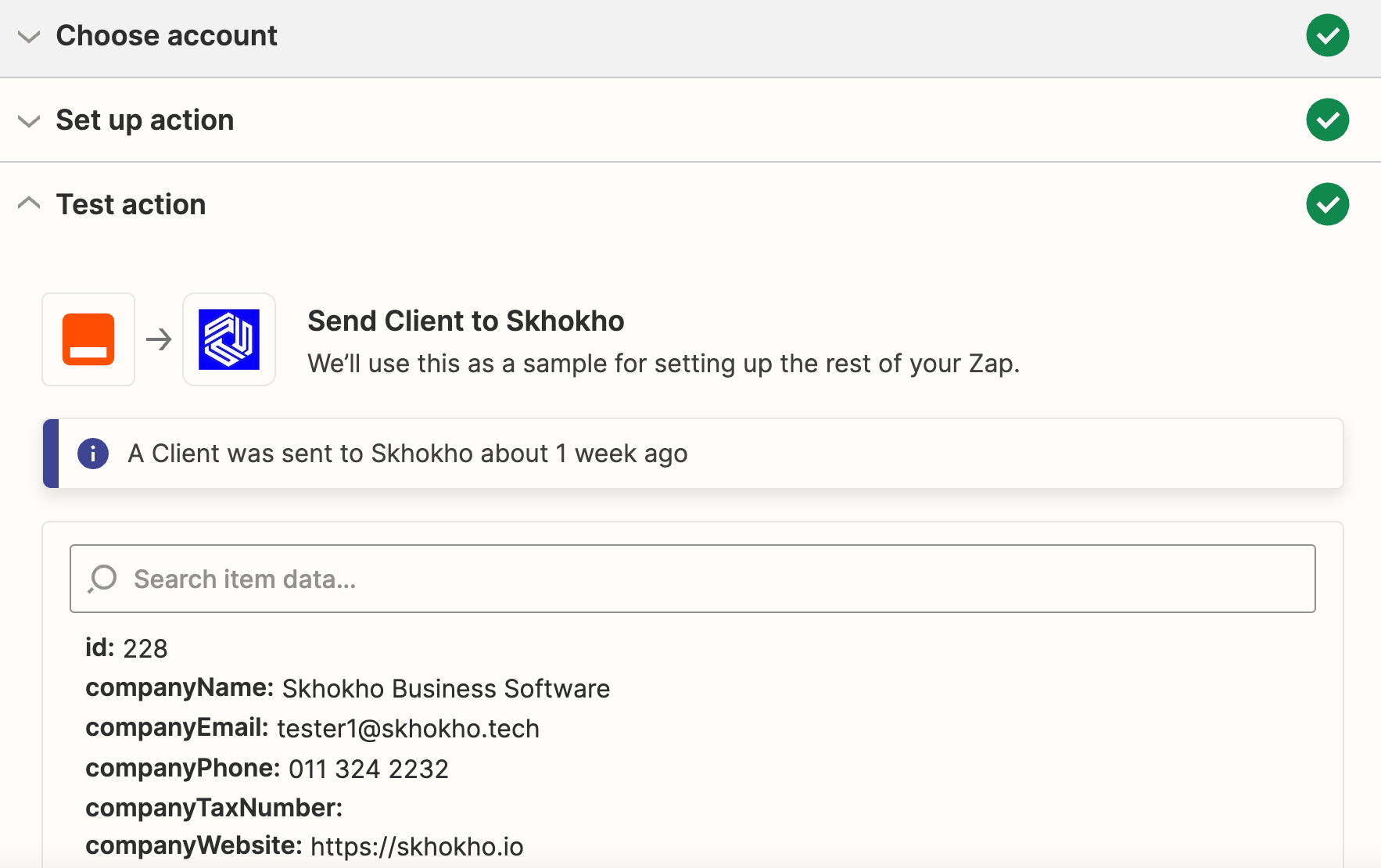# Zendesk Sell
TIP
This documentation only covers a few samples of possible integrations that can be done between Zapier and Skhokho and provides some sample ZAPS and Templates.
This is not an exhaustive list, use the documentation to see what is possible and create integrations that make sense for your business.
Use this ZAP to integrate your Zendesk Sell customer information with Skhokho.
Use This Zap 👉🏽 Create Skhokho clients from new Zendesk Sell company contacts (opens new window).
# Trigger: Zendesk New Contact
This trigger can be used when a new contact is added to your Zendesk account, to add the same contact information in Skhokho as a client.
Zapier Triggers have 4 Steps: (1) Choose App & Event, (2) Choose Account, (3) Set-up Trigger and (4) Test Trigger.
- Choose App & Event
This section should look like this 👇🏽👇🏽👇🏽
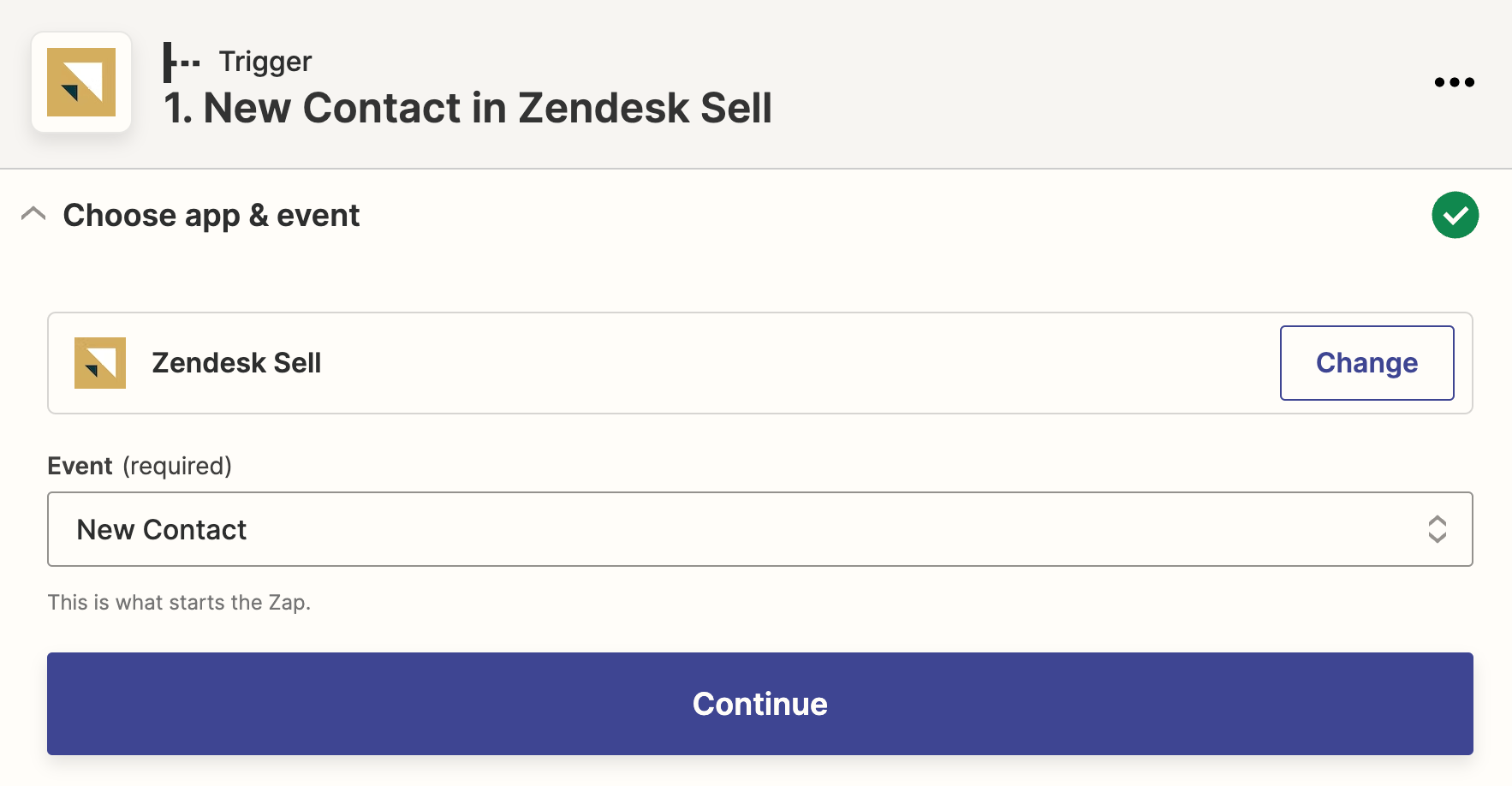
- The App is - Zendesk Sell
- The Trigger is - New Contact
- Choose Account
Log in to your Zendesk Sell account.
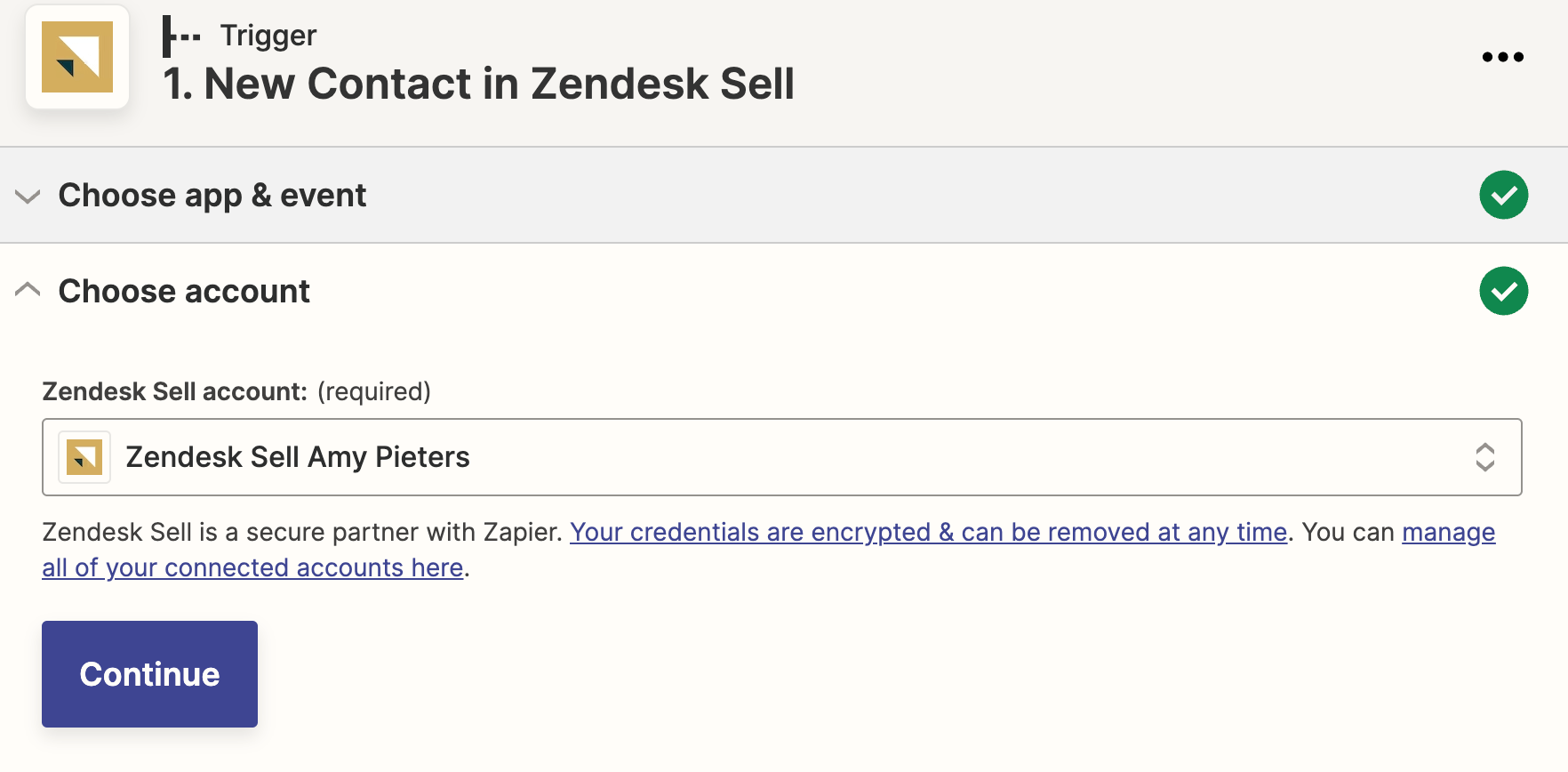
- Set-up Trigger
Select "True" for "is company" - This will filter only the contacts that are added as companies for the trigger.
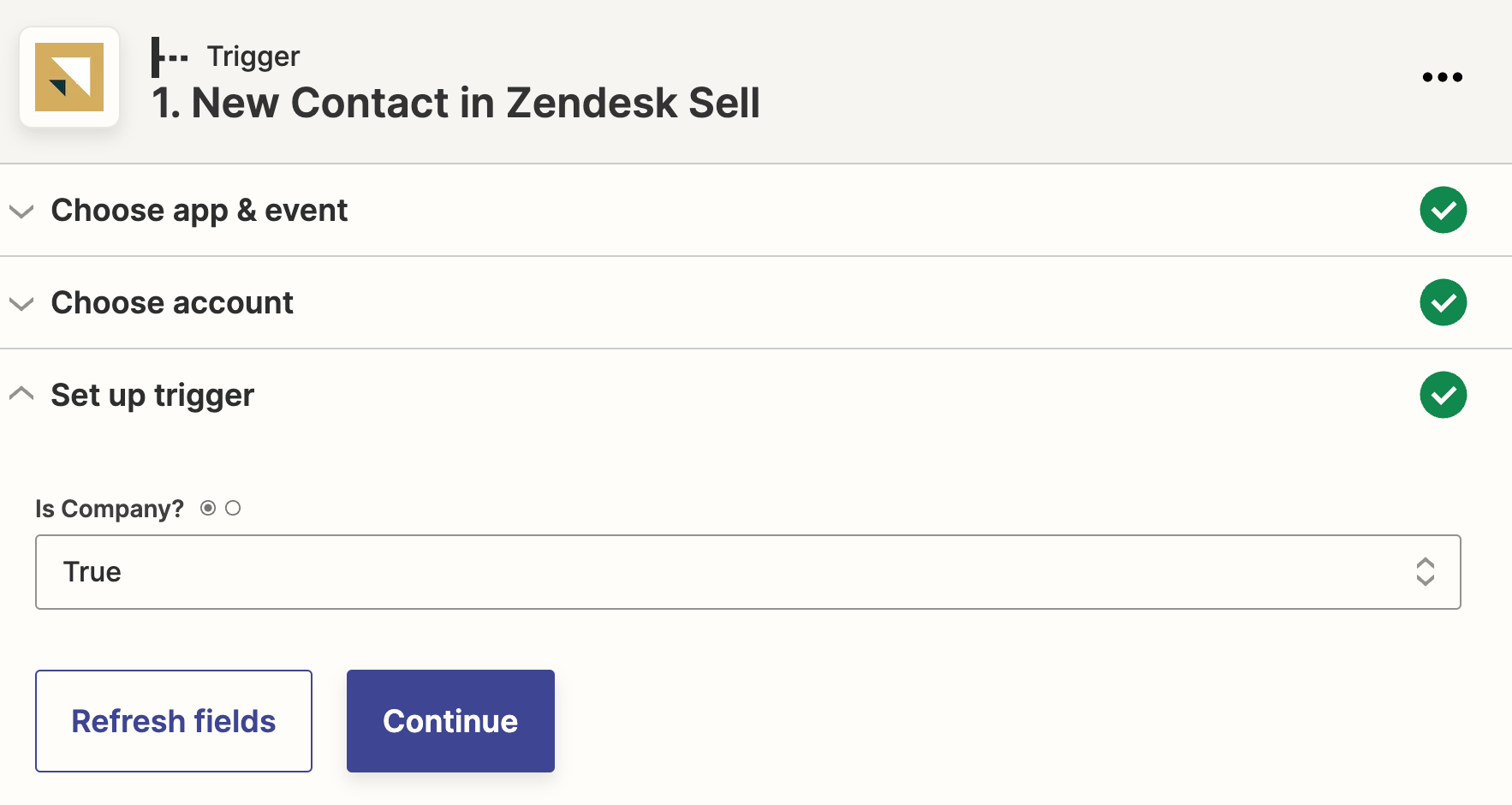
- Test Trigger
Move to the next page and "test trigger". If everything is OK, you can move on to setting up the action.
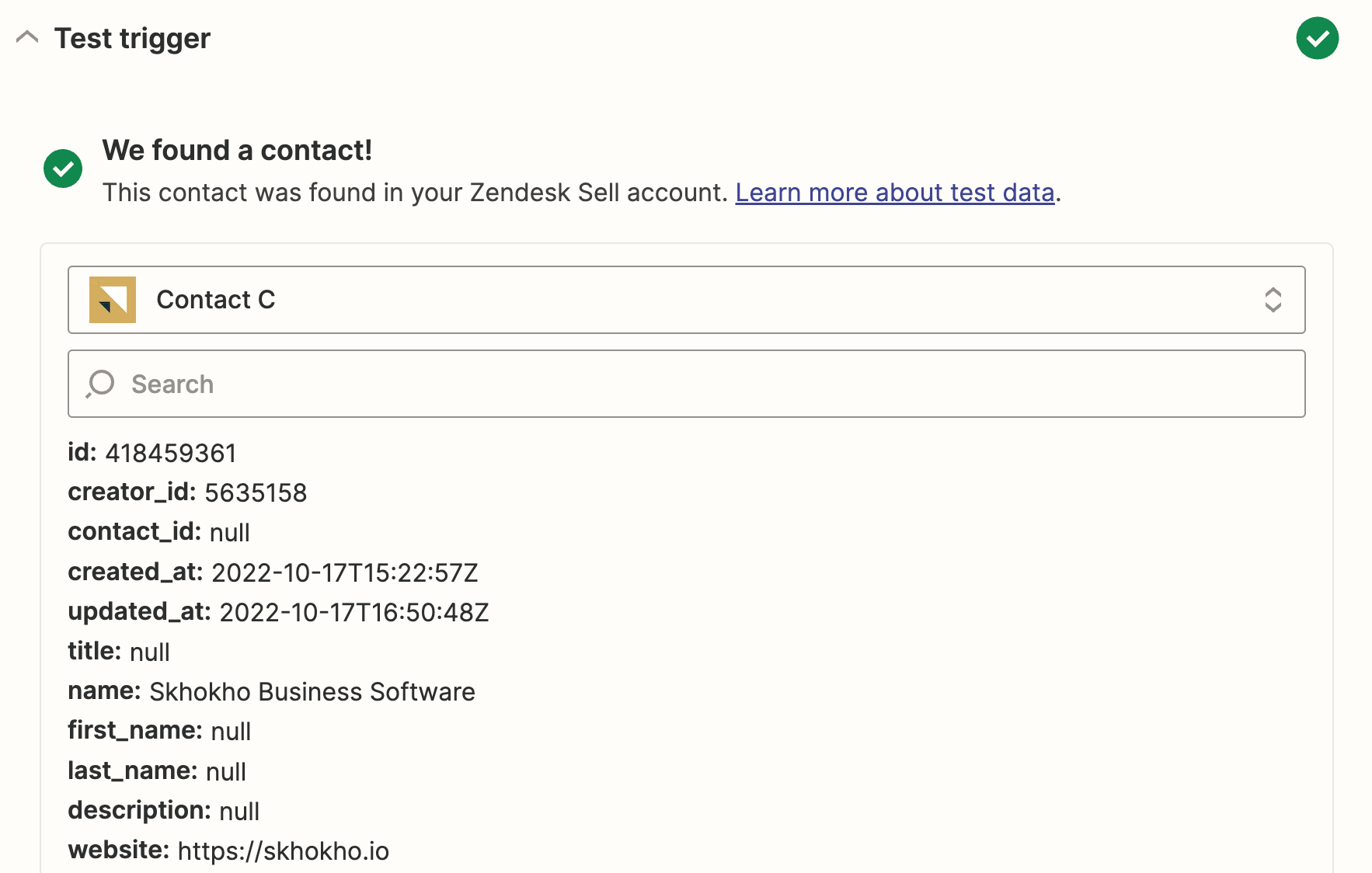
# Action: Skhokho 👉🏽 Create New Client
Use this action to create a new client record in Skhokho, from Zendesk Sell contacts trigger above. Zapier Actions have 4 Steps: (1) Choose App & Event, (2) Choose Account, (3) Set-up Action and (4) Test Action.
- Choose App & Event
This section should look like this 👇🏽👇🏽👇🏽
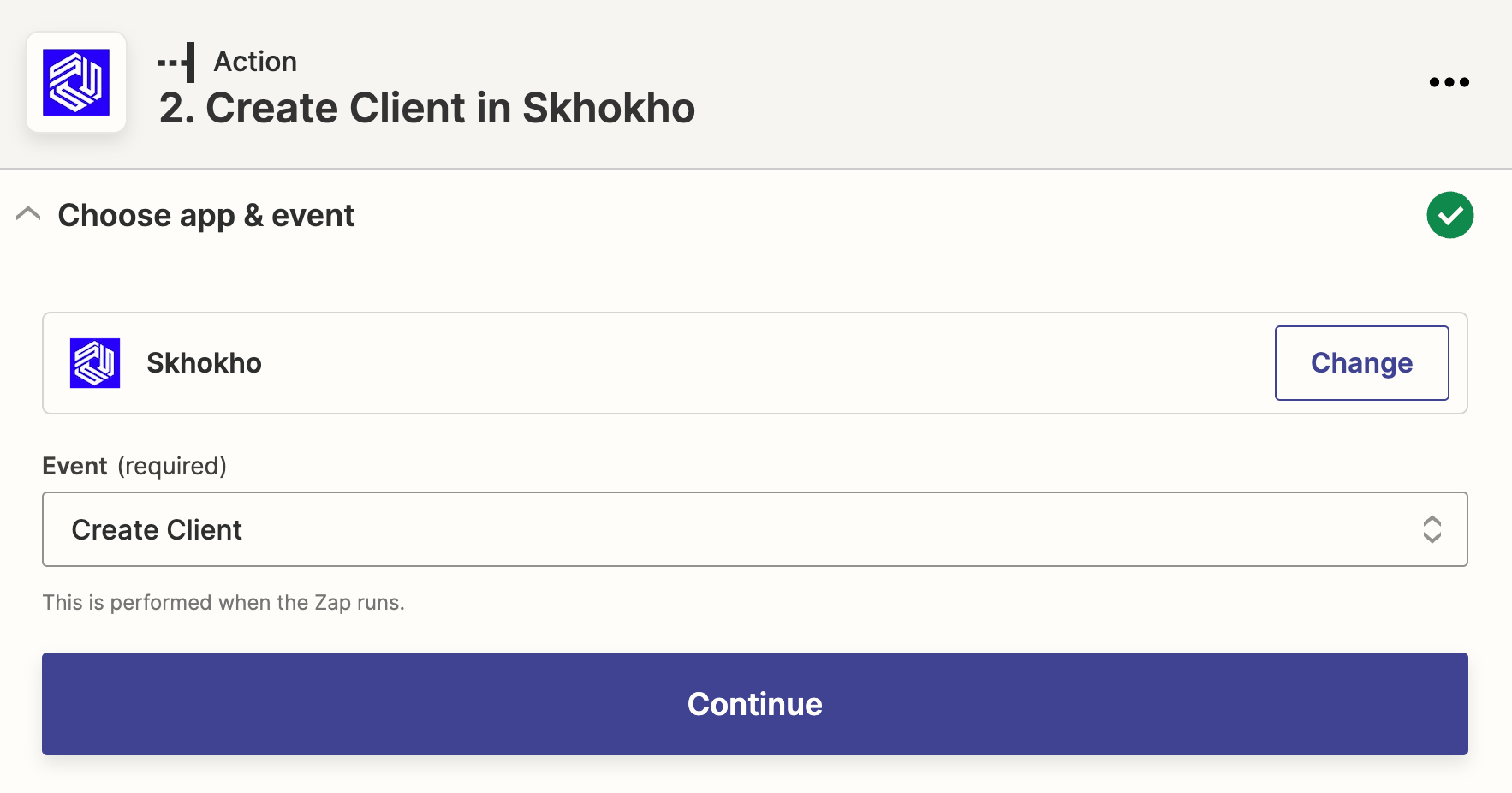
- The App is - Skhokho
- The Action is - Create Client
- Choose Account
Log in to your Skhokho Account.
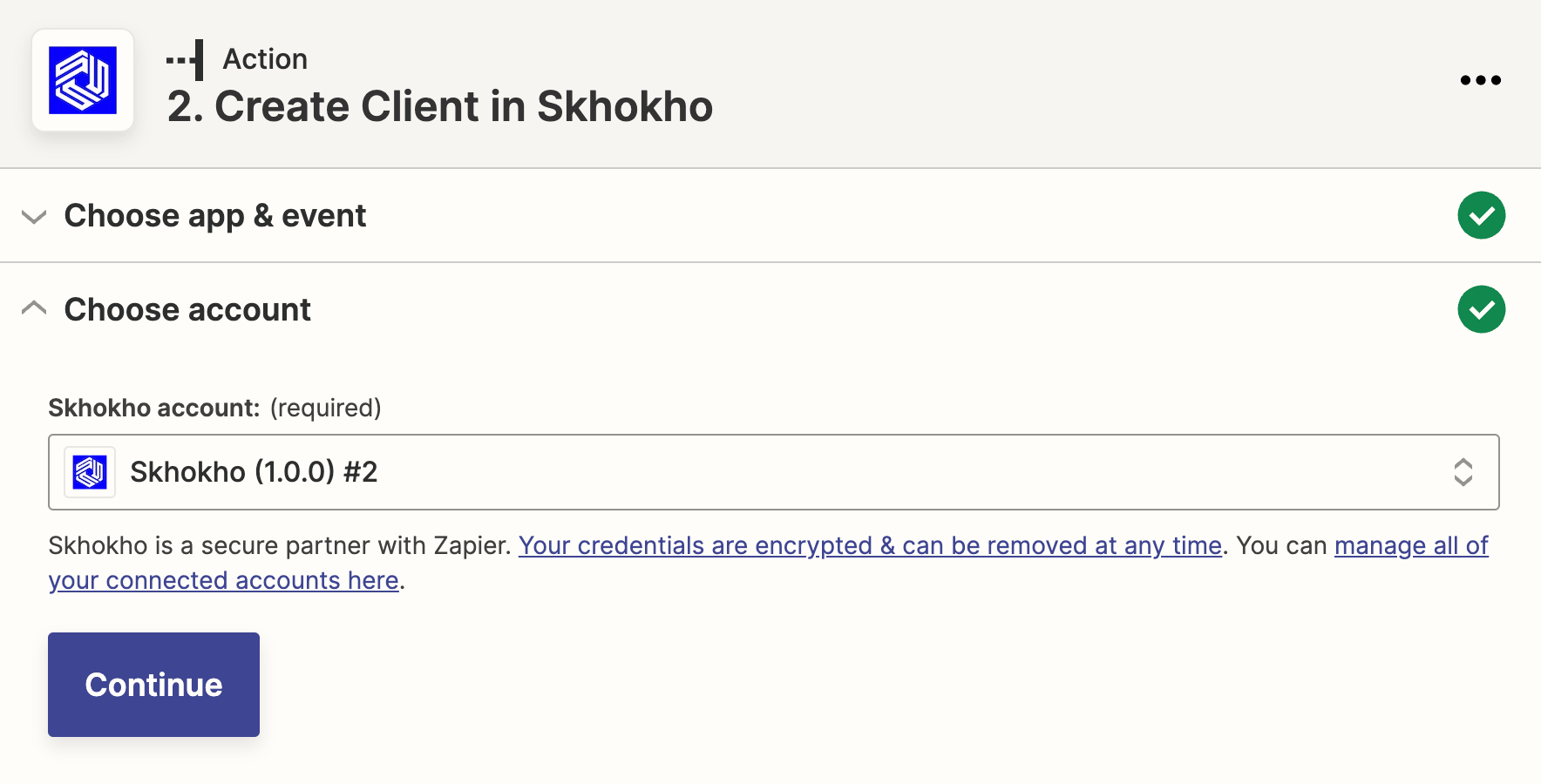
- Set-up Action
Map all the required fields for Skhokho with available data from Zendesk Sell. Make sure the required sections are completed and select the appropriate drop-down options - where applicable.
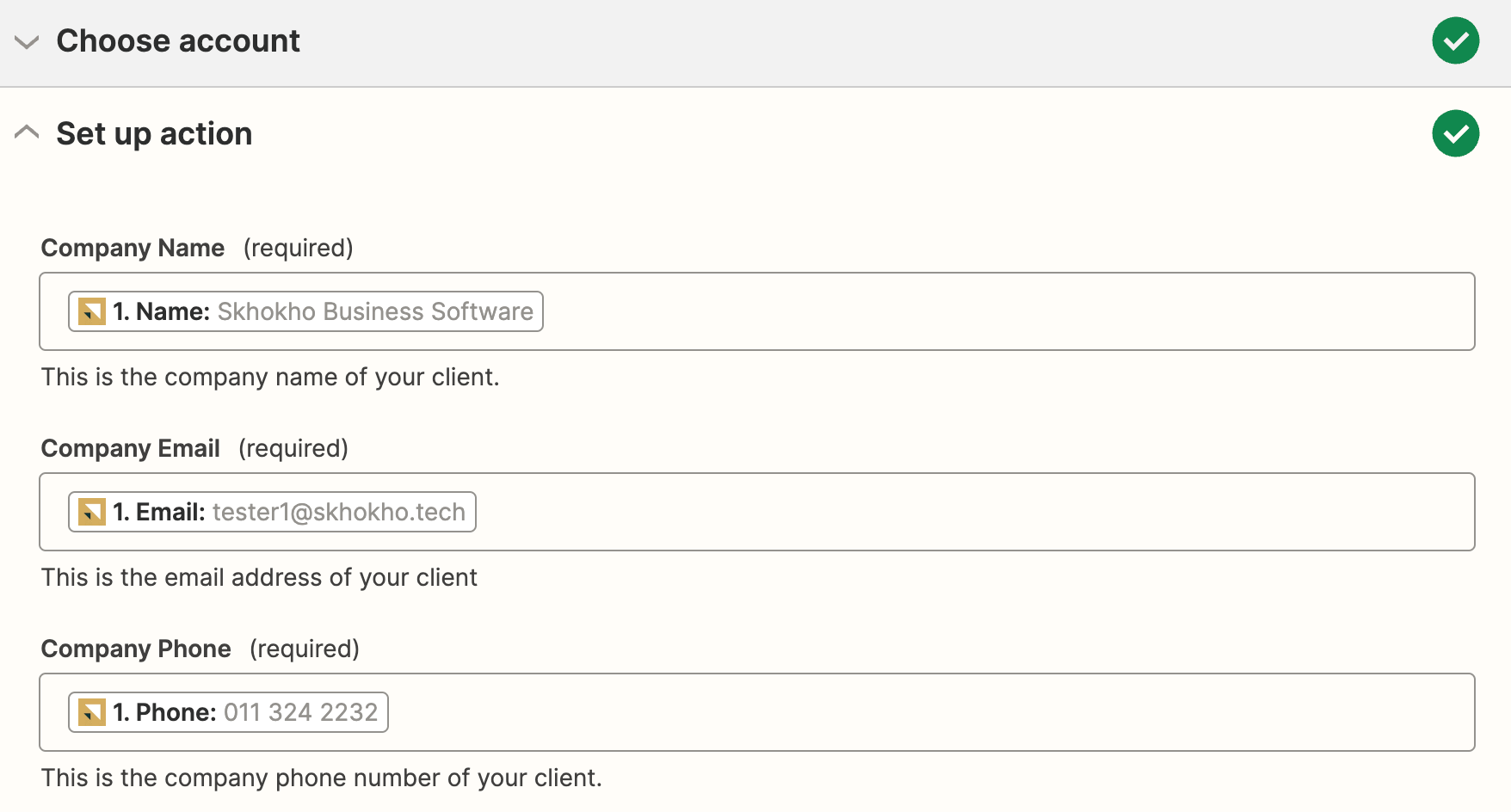
- Test Action
Test the action, you should see a green tick if all is well with your ZAP.